- How do I view a conference session after the conference, with the conversation and Q&A?
- How do I view a conference session during the conference?
- What if I don’t see a button? Or the video doesn’t load?
- What’s up with the weird conference session times?
- But what if I have to miss something I want to see?
- How can I add my slides to a presentation if I am a Speaker?
How do I view a conference session after the conference, with the conversation and Q&A?
Click on any Session in Sched, just as if you were viewing the session during the conference. Click the same yellow “Video Stream” button, and at the bottom of the resulting page you’ll see the conversation and Q&A video associated with that session.
Example
How do I view a conference session?
Log into Sched (https://np23.sched.com/) using the email address you registered with. If you don’t remember your login, you can change your password by visiting here: https://np23.sched.com/password-reset. If you’re still having trouble after reseting your password, please contact us at nisohq@niso.org.
The TL:DR answer is: click the obvious buttons when you see them. The longer answer with screenshots is below.
Once logged in, 10 minutes before the start time of a session, a bright yellow button will appear in the session description (you may need to reload/refresh the page to see it, depending on your browser).
or
If you click that button, it will take you either to a “Join Screening” page
or directly into a Zoom meeting, as appropriate. Once you join a screening, there will be a video presentation alongside a chat where attendees can ask questions and talk to each other.
And once the video ends, the screen will automatically change to invite you into a Zoom conversation with everyone from the session.
What if I don’t see a button? Or the video doesn’t load?
It’s always possible that your browser or network has some firewall or other security setting that prevents some web functionality from working. In those cases, troubleshooting normally consists of:
- Restart your browser (close and reopen entirely)
- Try a different browser (Chrome or Firefox are preferred)
- Try a different network (especially if you are on a government network, those often have connectivity limitations). Try using your cellular network via your cell phone if that’s an option, or move to a space with a different network entirely.
- If none of that works, contact us at nisohq@niso.org
What’s up with the weird conference session times?
We have two “blocks” of sessions for the conference: one that starts in the AM for US Eastern Time (9:30am) and is convenient for the Americas, Europe, Africa, etc. For UK time for example, that looks like 2:30pm. Those sessions run until around 2pm US Eastern time, or 7pm UK.
Then we have a second group of session that run in the Evening US Eastern Time, starting around 6 or 7pm, to be comfortable for the Asia Pacific area. This does make it in the early AM for most of Europe…but it’s 8am for Tokyo, and 10am for Sydney.
As a global conference, we’re doing our best to ensure that everyone has an opportunity to participate at a comfortable time for their timezone…but this does mean that it’s also uncomfortable for others at times.
But what if I have to miss something I want to see?
All of the sessions for the conference are recorded, including the conversations and q/a! The presentations will be accessible to attendees to view right after the sessions occur, and the conversations as quickly as we can gather and upload them (normally the following week).
How can I add my slides to a presentation if I am a Speaker?
If you are logged into Sched, you will see a “Speaker Tools” link on the session you are speaking in.
Click that link, and there will be an option to Add Presentation to the Session.
After that, you should see a standard file selection upload option, like this.
This will make your slides immediately available to people via Sched. Long-term, we collect the slide decks and add them to our NISO Plus Figshare repository so that they are assigned a DOI, and have you listed as the author. That process does take some time (creating metadata is never easy), but should be completed a few weeks after the conference.